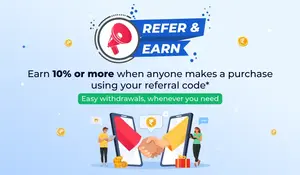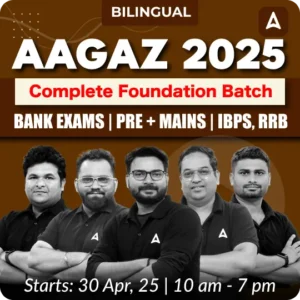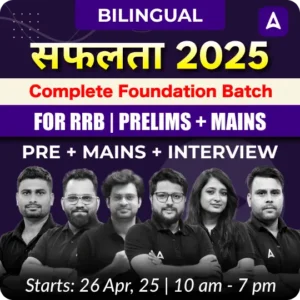Table of Contents
In today’s rapidly evolving digital landscape, optimizing efficiency is essential. Whether you’re a professional, a student, or a casual computer user, mastering keyboard shortcuts can greatly boost your productivity. This is why banking exams such as IBPS RRB PO, IBPS RRB Clerk, IBPS PO, IBPS Clerk, SBI PO, SBI Clerk, and others often include questions on this topic. Fortunately, candidates can easily prepare for this section, as the questions typically focus on basic shortcuts commonly used in day-to-day computing.
Computer Keyboard Shortcut Keys
Mastering keyboard shortcuts not only improves your efficiency during exam preparation but also enhances your overall computer skills. By familiarizing yourself with these shortcuts, you can perform tasks faster, manage information more efficiently, and boost your productivity. This gives you a distinct advantage in the highly competitive banking exam landscape. The key shortcuts you should focus on include those for Windows, MS Office, and other essential programs.
Basic Shortcuts
1. Cut, Copy & Paste
- Ctrl + C: Copy selected text or items.
- Ctrl + X: Cut selected text or items.
- Ctrl + V: Paste copied or cut text or items.
2. Undo & Redo
-
- Ctrl + Z: Undo the last action.
- Ctrl + Y: Redo the last undone action.
3. Select All
- Ctrl + A: Select all text or items in the current document or window.
4. Find and Replace
- Ctrl + F: Open the Find dialog to search within the document.
- Ctrl + H: Open the Find and Replace dialog.
5. Save and Open
- Ctrl + S: Save the current document.
- Ctrl + O: Open an existing document.
6. Switch Between Applications
- Alt + Tab: Switch between open applications.
- Alt + Shift + Tab: Switch back to the previous application.
7. Minimize and Maximize Windows
- Windows Key + Down Arrow: Minimize the current window.
- Windows Key + Up Arrow: Maximize the current window.
8. Open Task Manager
- Ctrl + Shift + Esc: Open Task Manager directly.
9. Close Current Window
- Alt + F4: Close the current application or window.
10. Open Settings
- Windows Key + I: Open the Settings app.
11. Lock Computer
- Windows Key + L: Lock your computer.
12. Open File Explorer
- Windows Key + E: Open File Explorer.
13. Search for Files or Applications
- Windows Key + S: Open the search bar.
14. Create New Folder
- Ctrl + Shift + N: Create a new folder in the current directory.
15. Rename File or Folder
- F2: Rename the selected file or folder.
16. Delete File or Folder
- Ctrl + D: Move the selected file or folder to the Recycle Bin.
- Shift + Delete: Permanently delete the selected file or folder without moving it to the Recycle Bin.
17. Open New Tab and Close Tab (browser)
- Ctrl + T: Open a new tab.
- Ctrl + W: Close the current tab.
18. Refresh Page
- F5: Refresh the current page.
- Ctrl + F5: Refresh the page and clear the cache.
19. Navigate Tabs
- Ctrl + Tab: Switch to the next tab.
- Ctrl + Shift + Tab: Switch to the previous tab.
20. Open Browser History
- Ctrl + H: Open the browser history.
Microsoft Word Keyboard Shortcuts
- Create New Document
- Ctrl + N: Create a new document.
2. Print Document
- Ctrl + P: Open the Print dialog.
3. Save and Open
- Ctrl + S: Save the current document.
- Ctrl + O: Open an existing document.
4. Bold, Italic, and Underline
- Ctrl + B: Apply bold formatting to selected text.
- Ctrl + I: Apply italic formatting to selected text.
- Ctrl + U: Apply underlined formatting to selected text.
5. Strikethrough, Subscript, and Superscript
- Ctrl + D: Open the Font dialog box to apply advanced text formatting.
- Ctrl + Shift + =: Apply superscript formatting.
- Ctrl + =: Apply subscript formatting.
6. Change Case
- Shift + F3: Change the case of the selected text (e.g., uppercase, lowercase, title case).
7. Text Alignment
- Ctrl + L: Align text to the left.
- Ctrl + E: Center align text.
- Ctrl + R: Align text to the right.
- Ctrl + J: Justify text.
8. Increase and Decrease Indent
- Ctrl + M: Increase paragraph indent.
- Ctrl + Shift + M: Decrease paragraph indent.
9. Line Spacing
- Ctrl + 1: Single line spacing.
- Ctrl + 2: Double line spacing.
- Ctrl + 5: 1.5 line spacing.
10. Open Find and Replace
- Ctrl + F: Open the Find dialog.
- Ctrl + H: Open the Find and Replace dialog.
11. Insert Hyperlink
- Ctrl + K: Insert a hyperlink.
12. Spell Check
- F7: Open the spell check and grammar check dialog.
13. Insert Page Break
- Ctrl + Enter: Insert a page break.
14. Insert Footnote
- Ctrl + Alt + F: Insert a footnote.
15. Insert Endnote
- Ctrl + Alt + D: Insert an endnote.
16. Switch Between Open Documents
- Ctrl + F6: Switch between open documents.
17. Select Text
- Ctrl + Shift + Right Arrow: Select text to the end of the next word.
- Ctrl + Shift + Left Arrow: Select text to the beginning of the previous word.
- Ctrl + Shift + Down Arrow: Select text to the end of the next paragraph.
- Ctrl + Shift + Up Arrow: Select text to the beginning of the previous paragraph.
MS Excel Keyboard Shortcuts
- Create New Workbook
- Ctrl + N: Create a new workbook.
2. Move Within a Worksheet
-
- Arrow Keys: Move one cell up, down, left, or right.
- Ctrl + Arrow Keys: Move to the edge of the data region in the direction of the arrow.
- Page Up/Page Down: Move one screen up or down.
3. Go to Specific Cell
-
- Ctrl + G: Open the “Go To” dialog box.
- F5: Open the “Go To” dialog box.
4. Switch Between Worksheets
-
- Ctrl + Page Up: Move to the previous sheet.
- Ctrl + Page Down: Move to the next sheet.
5. Select Cells
-
- Shift + Arrow Keys: Extend the selection by one cell.
- Ctrl + Shift + Arrow Keys: Extend the selection to the last non-blank cell in the same column or row.
6. Select Entire Row or Column
-
- Shift + Spacebar: Select the entire row.
- Ctrl + Spacebar: Select the entire column.
7. Edit Cell
-
- F2: Edit the active cell.
8. Delete Content
-
- Delete: Clear the content of the selected cells.
- Ctrl + Minus (-): Open the “Delete” dialog box to delete cells, rows, or columns.
9. Insert Cells, Rows, or Columns
-
- Ctrl + Plus (+): Open the “Insert” dialog box to insert cells, rows, or columns.
10. AutoSum
-
- Alt + Equals (=): Insert the AutoSum formula.
11. Open Format Cells Dialog
-
- Ctrl + 1: Open the “Format Cells” dialog box.
12. Apply Number Formats
-
- Ctrl + Shift + $: Apply the currency format.
- Ctrl + Shift + %: Apply the percentage format.
- Ctrl + Shift + #: Apply the date format.
- Ctrl + Shift + ^: Apply the scientific format.
13. Start a Formula
-
- = (Equals Sign): Start a formula.
14. Insert Function
-
- Shift + F3: Open the “Insert Function” dialog box.
15. Toggle Absolute and Relative References
-
- F4: Toggle between absolute and relative references in a formula.
16. Calculate All Worksheets
-
- F9: Calculate all worksheets in all open workbooks.
- Shift + F9: Calculate the active worksheet.
17. Open Excel Options
-
- Alt + F: Open the File menu.
- Alt + T + O: Open the Excel Options dialog box.
18. Close Workbook
-
- Ctrl + W: Close the current workbook.
19. Minimize or Restore Ribbon
-
- Ctrl + F1: Minimize or restore the ribbon.
20. Insert Current Date and Time
-
- Ctrl + ; (Semicolon): Insert the current date.
- Ctrl + Shift + : (Colon): Insert the current time.
Computer keyboard Shortcut Keys for Special Characters
Mastering keyboard shortcut keys for special characters is essential for enhancing your productivity, especially for candidates preparing for banking exams. These shortcuts allow you to quickly insert commonly used symbols and characters without needing to navigate through menus. Familiarizing yourself with special character shortcuts such as currency symbols, accented letters, and other unique symbols can save valuable time during your exam. Below is a list of important keyboard shortcuts for special characters that you can use to streamline your work on the computer.
| Computer Keyboard Shortcut Keys: Special Character | |
|---|---|
| Alt+0174 | ® |
| Alt+0128 | € (Euro currency) |
| Alt+0162 | ¢ (Cent symbol) |
| Alt+0163 | £ (British Pound currency) |
| Alt+0165 | ¥ (Japanese Yen currency) |
| Alt+0224 | à |
| Alt+0232 | è |
| Alt+0236 | ì |
| Alt+0242 | ò |
| Alt+0241 | ñ |
| Alt+0228 | ä |
| Alt+0246 | ö |
| Alt+0252 | ü |
| Alt+0248 | ø |
| Alt+0223 | ß |
| Alt+0198 | Æ |
| Alt+0231 | ç |
| Alt+0191 | ¿ |
| Alt+0176 | ° (degree symbol) |
| Alt+0177 | ± (plus/minus symbol) |
| Alt+0153 | ™ |
| Alt+0169 | © |


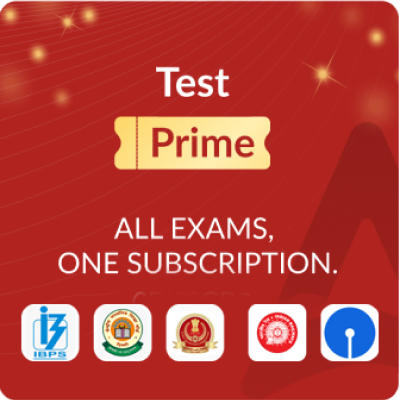
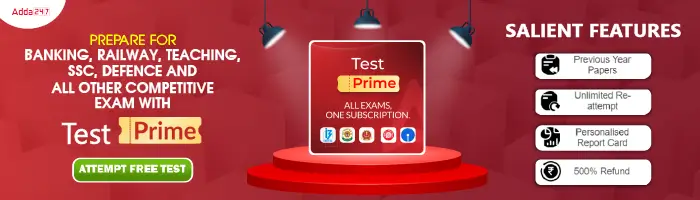
 GA Capsule for SBI Clerk Mains 2025, Dow...
GA Capsule for SBI Clerk Mains 2025, Dow...
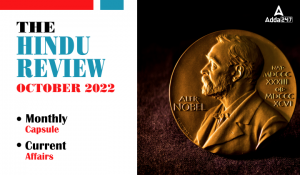 The Hindu Review October 2022: Download ...
The Hindu Review October 2022: Download ...
 IRDAI Assistant Manager Mains Cut Off 20...
IRDAI Assistant Manager Mains Cut Off 20...